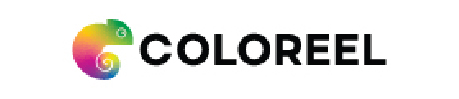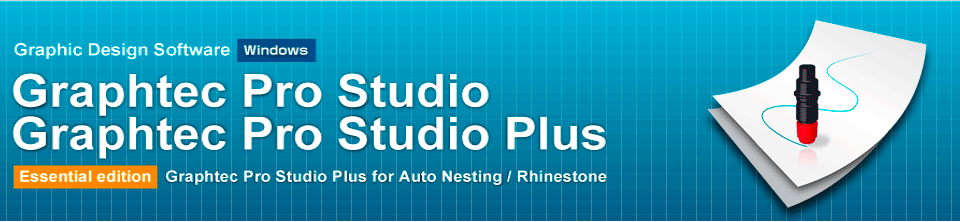
Grapthec Pro Studio
It is the software for creating original designs and has enhanced functions such as auto-shapes, shading, and editing functions. It is like the popular graphics design software as the Adobe Illustrator and CorelDRAW. It can also configure the cutting conditions and other settings on the plotter. Importing of EPS, Ai, CMX, and PDF file types are supported. Graphics created with other popular design software can be imported into this software.
Supported OS : Windows10 / 8.1 / 7
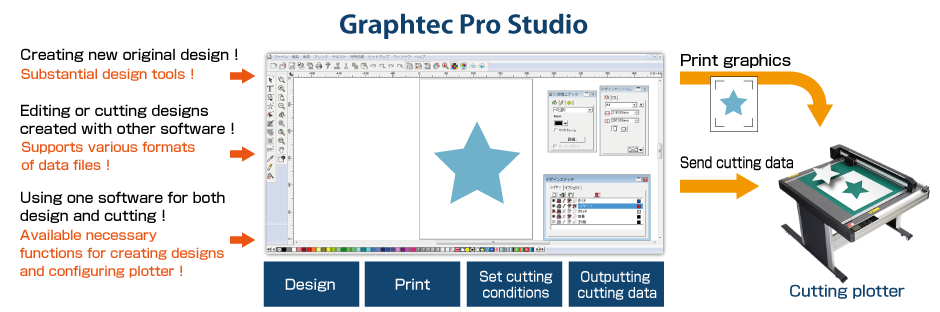
Major features of Graphtec Pro Studio
Creating the registration marks.
The registration marks can be added into the arts board of the design application software. It can be selected from 10 patterns according to the design object size and the precision of axis alignment in the Print & Cut applications.
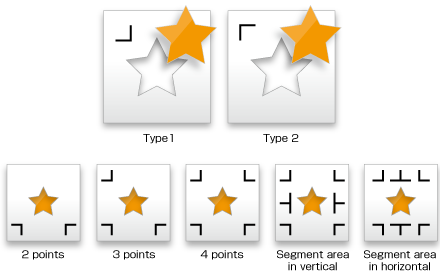
Tiling (split the object)
The cutting object can be split into smaller tiles. When the object needs to be placed to the surface made by multiple panels or is larger than the width of the media, the object can be split to size for fit it.

Matrix copy
It is used for creating multiple copies of the same object. The object is copied in specified matrix condition.
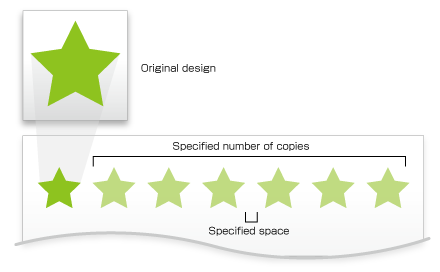
Weed lines and border
The border line and weeding lines can be added around the cutting object automatically and then it is cut. It makes easier to remove the excess material from the media.
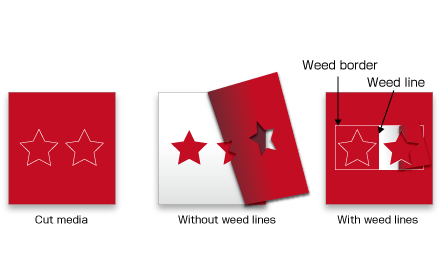
Tool assignment
Graphtec Pro Studio is able to assign the tool condition to the each color or the layer. The settings of tool condition as force, speed, quality (acceleration) and others can be set for the each color or the layer. It can be performed in a single job by process of different types.
Supports newest ARMS 8.0
It supports ARMS (Advanced Registration Mark Sensing system) 8.0. New functions such as supporting processing on the reverse side, reversed color mark, Data Link Function etc are available. It enables to enhance usability
Show Details
Offline operation using the USB flash memory
Plot data is created from the design by using Cutting Master 4, then it is saved to USB flash memory. The plot data file can be selected from the USB on the plotter, then cutting is performed. This simplified work-flow enables users to operate without a computer.
* The USB flash memory format only supports FAT32.
Please note that NTFS and exFAT are not supported.
[Compatible models] FC9000 / CE7000 / CE LITE / FCX4000 / FCX2000
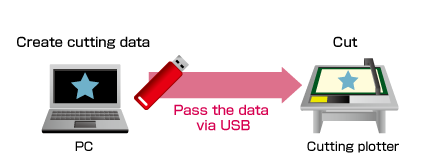
Data management using bar-code with USB flash memory
In Print & cut operation, the plot data is automatically selected from USB flash memory by scanning the bar-code printed on the media. Bar-code is created by using Graphtec Pro Studio. This prevents the usage of incorrect data, and improves work efficiency.
* The USB flash memory format only supports FAT32.
Please note that NTFS and exFAT are not supported.
[Compatible models] FC9000 / CE7000 / FCX4000 / FCX2000
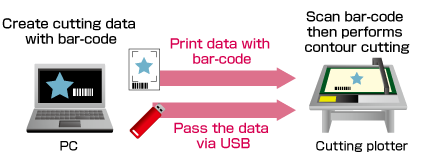
Copy of data with registration marks
After data is sent the first time, it can be copied multiple times without a PC.
[Compatible models] FC9000 / CE7000 / CE LITE / FCX4000 / CE6000 PLUS / FCX2000 / FC8600 / FC4500
In the FC9000 / CE7000 / FCX2000 / FCX4000, the first four marks are scanned on the first sheet, and only the first mark in subsequent sheets. Graphtec Pro Studio is able to configure FCX2000 / FCX4000 to execute copy in this condition. This improves productivity by shorting scan detection time.
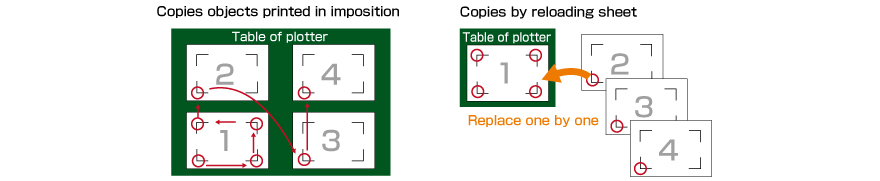
Reverse side Cutting/Creasing using registration marks
Cutting and creasing can be aligned to the printed graphics even if processing is performed on the reverse side of the media. This prevents any scratches or damage to the printed graphic. Graphtec Pro Studio is able to configure FCX2000 to execute the process in this condition.
[Compatible models] FCX4000 / FCX2000
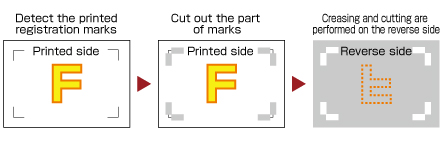
Expanded cutting area
It expands the cutting area to include objects outside of the area enclosed by registration marks. Production efficiency is enhanced by reducing media waste.
[Compatible models] FC9000 / CE7000 / CE LITE / FCX4000 / CE6000 PLUS / FCX2000 / FC8600
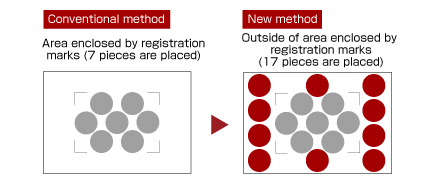
Creating registration marks in reversed color
The Cutting Master 4 is able to create the registration marks either one of the normal style or reversal style. The reversal style mark has the reversed color and it is able to detect the mark on the media such as the type of glossy or shiny. It enables to expand the compatible media for the Print & Cut applications.
It able to specify the color of registration mark line and the color of paint around mark after software version 2.10.
(A model that supporting color mark: FC9000 / CE7000 / CE LITE-50)
[Compatible models] FC9000 / CE7000 / CE LITE / FCX4000 / CE6000 PLUS / FCX2000 / FC8600
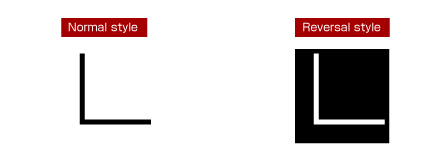
Lines pattern
It can set configuration of line intuitively to plot such as style, width, corner, color, join, end cap, and position.
[Compatible models] CE LITE / FCX4000 / CE6000 PLUS / FCX2000 / FC8600
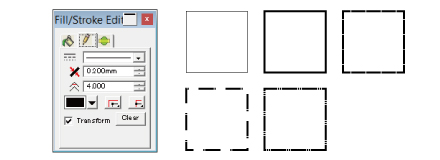
Outline
It creates new lines (paths) in specified space from the object.

Combine objects
It can edit the overlapped objects using the effects function into a single object or multiple objects.
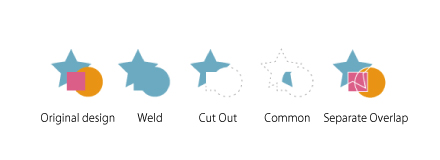
Fill
It can easily paint colors on a object in the illustration and can also fill in a gradient or pattern.

Auto-trace
The imported bitmap (raster) images is able to be converted into vector objects. There is a powerful noise reduction function.
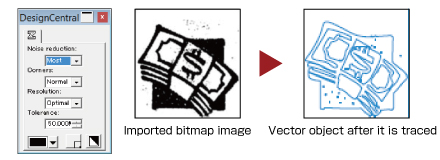
Imports Adobe Illustrator/CorelDRAW file
It supports the importing of files in the ai format, cmx format, and others into Graphtec Pro Studio. Graphics created with popular design software such as Adobe Illustrator or CorelDRAW can be imported without converting the file format. The cutting job can be performed using only Graphtec Pro Studio even if the design is created using Adobe Illustrator or CorelDRAW by a designer.
Graphtec Pro Studio Plus (Option)
It is enhanced edition of Graphtec Pro Studio. It is optional software with functions for improving productivity and creating advanced designs. Additional functions include: transformation of graphics and characters, automatic sequence number inserting, bar-code, templates for rhinestone creation, nesting, directional change of cutting lines, changing cutting order, and more.
In addition to the full function version software "Graphtec Pro Studio Plus", two new edition in to lineup , "Graphtec Pro Studio Plus for Auto Nesting" and "Graphtec Pro Studio Plus for Rhinestone" as a essential function version software which enable to choose depending on customers application.
Supported OS: Windows 10 / 8.1 / 8 / 7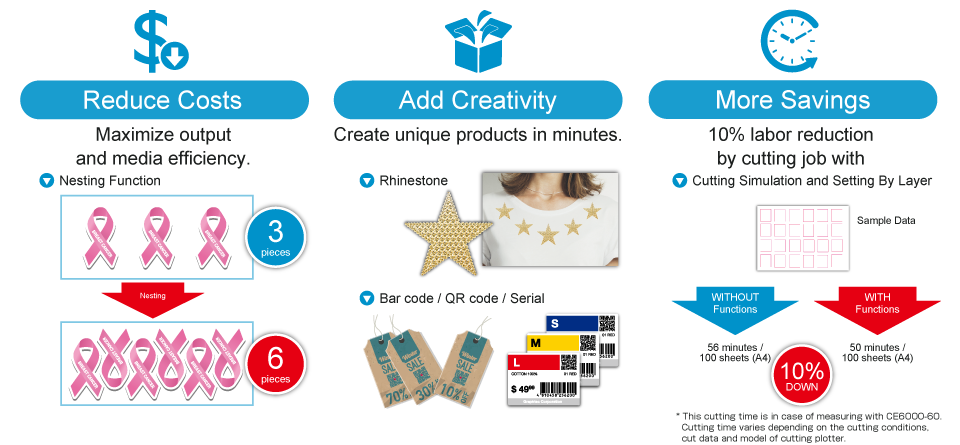
Major features of Graphtec Pro Studio Plus
Deformation, shadow, and stripe of texts and shapes
It is able to easily deform and decorate texts/letters and shapes with the transformation, shadow, and stripe function.
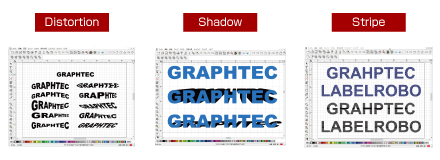
Check the spelling
Spell of wording is able to check in 11 languages. It enables to keep higher productivity by preventing misspelling.
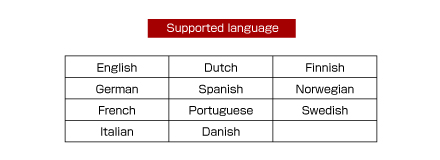
Vectoring
There is more a special tracing function to vectoring the bitmap image in the Graphtec Pro Studio Plus.
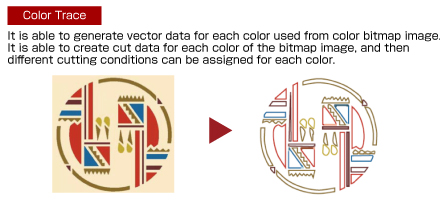
Filter for bitmap image
It is able to process the bitmap image by applying a filter for removing dot noise or controlling sharpness.
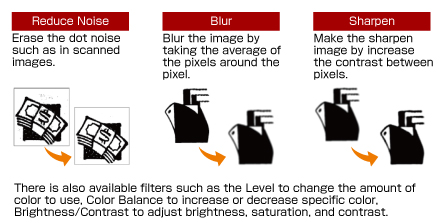
Serialized number, Bar-code, QR code, etc.
It is able to easily create coded patterns, such as a bar-code, QR code, or data matrix code, and printing objects having variable data.
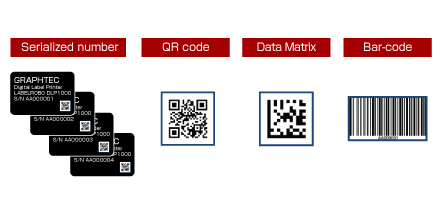
Power Nest (Nesting)
A object is able to be efficiently pleased on media using power nest (nesting) function. It enables to reduce a cost of media by less waste and also reduce processing time of cutter.
* Available Function of Graphtec Pro Studio Plus for Auto Nesting
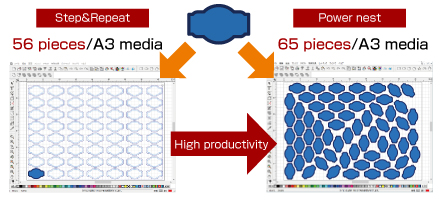
Cutting simulation (Changing cutting order)
It is displayed the order of cutting by animation. The cutting order of objects can be set automatically or manually. It enables to improve productivity by reducing the cutting process time and to prevent problems in the cutting process by previewing the cutting order of object.
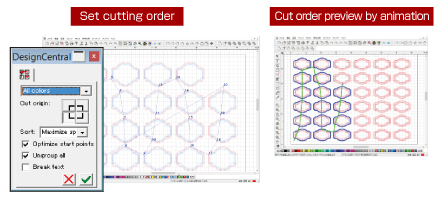
Rhinestone Creation
Easily create rhinestone designs by selectin one of 8 presets, setting the hole size, and the pattern.
* Available Function of Graphtec Pro Studio Plus for Rhinestone
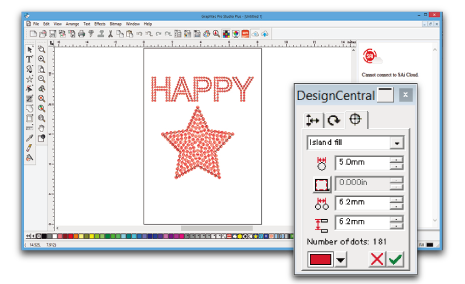
System requirements
| Item | Description |
|---|---|
| Supported cutting plotter | FC9000 / CE7000 / FCX4000 / CE LITE / CE6000 PLUS / FCX2000 / FC8600 / FC4500 / CE6000 / FC8000 / CE5000 / FC2250 |
| Supported OS | Windows 10 / 8.1 / 7 |
* It requires an Internet connection in order for activation when starting the software for the first time.